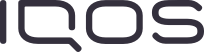To access the IQOS App you must have an account on iqos.com.
- If you already have a registered device (IQOS kit), it is recommended to log in to the IQOS App with the account to which the device (IQOS kit) is registered. Alternatively, you can log in with any other account by proceeding without registration, but in this case the "Rename My Device" feature will not be available.
- If you want to register your device (IQOS kit) to another account or if you do not remember in which account the device (IQOS kit) was registered, the consumer can contact customer service via email or phone number to request support.
- If the device (IQOS Kit) is not registered to the account, the user can register it through the app only if the device (IQOS kit) is not registered to other accounts and if the device (IQOS kit) was purchased in Italy. If it is desired to register a device that is already linked to another account, the consumer may request phone or email support in order to unlink it. The consumer may still proceed with pairing the device with the app without registration.
To obtain any information (codentify, registration, account to which the kit is paired, country of origin of the device, etc.) about the device (IQOS kit), contact the customer service at 800226042.
- If you already have a registered device (IQOS kit), it is recommended to log in to the IQOS App with the account to which the device (IQOS kit) is registered. Alternatively, you can log in with any other account by proceeding without registration, but in this case the "Rename My Device" feature will not be available.
- If you want to register your device (IQOS kit) to another account or if you do not remember in which account the device (IQOS kit) was registered, the consumer can contact customer service via email or phone number to request support.
- If the device (IQOS Kit) is not registered to the account, the user can register it through the app only if the device (IQOS kit) is not registered to other accounts and if the device (IQOS kit) was purchased in Italy. If it is desired to register a device that is already linked to another account, the consumer may request phone or email support in order to unlink it. The consumer may still proceed with pairing the device with the app without registration.
To obtain any information (codentify, registration, account to which the kit is paired, country of origin of the device, etc.) about the device (IQOS kit), contact the customer service at 800226042.
Premise: Log in with your IQOS account and register/pair the device to your account. Alternatively, you can proceed without registration and pair registered devices with other accounts , but the "Rename My Device" feature will not be available..
You can only pair the device (IQOS kit) with the web app via Bluetooth.
It will not be possible to use the Safari and Chrome browsers as they are not compatible with the Bluetooth connection. You will then need to download Bluefy from Apple Store.
In order to pair your device via Bluetooth please keep follow these steps and recommendations:
1. Download and install Bluefy from Apple Store
2. Open the Bluefy app, navigate to https://it.iqos.com/it and access your IQOS profile
3. From the myIQOS menu click on IQOS App or visit https://it.iqos.com/it/webapp
4. Before proceeding, check that you have correctly inserted the holder into the pocket charger in the IQOS kit
5. Enable Bluetooth on your iOS phone or tablet (iPhone/iPad)
6. Turn off the other devices (IQOS kit) turned on nearby and turn off Bluetooth from other phones / PCs / tablets with which you had previously made the pairing
7. Make sure you don't have different versions of the IQOS App open simultaneously. Close other versions of the app you previously used (web app, Mac desktop, Windows desktop, or Android)
8. Check that you have a stable internet connection
9. Make sure you don't have two devices (IQOS kits) of the same model (e.g. IQOS ILUMA "PRIME") paired with your iOS phone or tablet at the same time (go into Bluetooth settings and unpair previously paired devices (IQOS kits)
10. If you already have a device (IQOS kit) registered and want to pair a new one, click the "+" icon on the app web page at the top left
11. During the pairing process, accept requests to pair device (IQOS kit) to Bluetooth on your iOS phone or tablet. (NB. Repeat the step if the association is not successful)
If you need further support, please contact customer service at the 800226042.
You can only pair the device (IQOS kit) with the web app via Bluetooth.
It will not be possible to use the Safari and Chrome browsers as they are not compatible with the Bluetooth connection. You will then need to download Bluefy from Apple Store.
In order to pair your device via Bluetooth please keep follow these steps and recommendations:
1. Download and install Bluefy from Apple Store
2. Open the Bluefy app, navigate to https://it.iqos.com/it and access your IQOS profile
3. From the myIQOS menu click on IQOS App or visit https://it.iqos.com/it/webapp
4. Before proceeding, check that you have correctly inserted the holder into the pocket charger in the IQOS kit
5. Enable Bluetooth on your iOS phone or tablet (iPhone/iPad)
6. Turn off the other devices (IQOS kit) turned on nearby and turn off Bluetooth from other phones / PCs / tablets with which you had previously made the pairing
7. Make sure you don't have different versions of the IQOS App open simultaneously. Close other versions of the app you previously used (web app, Mac desktop, Windows desktop, or Android)
8. Check that you have a stable internet connection
9. Make sure you don't have two devices (IQOS kits) of the same model (e.g. IQOS ILUMA "PRIME") paired with your iOS phone or tablet at the same time (go into Bluetooth settings and unpair previously paired devices (IQOS kits)
10. If you already have a device (IQOS kit) registered and want to pair a new one, click the "+" icon on the app web page at the top left
11. During the pairing process, accept requests to pair device (IQOS kit) to Bluetooth on your iOS phone or tablet. (NB. Repeat the step if the association is not successful)
If you need further support, please contact customer service at the 800226042.
Premise: Log in with your IQOS account and register/pair the device to your account. Alternatively, you can proceed without registration and pair registered devices with other accounts , but the "Rename My Device" feature will not be available..
You can only pair the device (IQOS kit) with the web app via Bluetooth.
It will not be possible to use the Safari browser (from MacOS) and Samsung internet (from Android) as they are not compatible with the Bluetooth connection.
You will then need to use Chrome or Edge browsers.
In order to pair your device via Bluetooth please follow these steps and recommendations:
1. Open Chrome or Edge, navigate to https://it.iqos.com/it and access your IQOS profile
2. From the myIQOS menu click on IQOS App or visit https://it.iqos.com/it/webapp
3. Before proceeding, check that you have correctly inserted the holder into the pocket charger in the IQOS kit
4. Enable Bluetooth on android phones/tablets
5. Turn off the other devices (IQOS kit) turned on nearby and turn off Bluetooth from other phones / PCs / tablets with which you had previously made the pairing
6. Make sure you don't have different versions of the IQOS App open simultaneously. Close other versions of the app you previously used (web app, Mac desktop, Windows desktop, or Android)
7. Check that you have a stable internet connection
8. Check that you do not have two devices (IQOS kits) of the same model (e.g. IQOS ILUMA "PRIME") paired with Android phones/tablets at the same time (enter Bluetooth settings and unpair previously paired devices (IQOS kits)
9. If you already have a device (IQOS kit) registered and want to pair a new one, click the "+" icon on the app web page at the top left
10. During the pairing process, accept requests to pair device (IQOS kit) to Bluetooth on Android phones/tablets. (NB. Repeat the step if the association is not successful)
If you need further support, please contact customer service at the 800226042.
You can only pair the device (IQOS kit) with the web app via Bluetooth.
It will not be possible to use the Safari browser (from MacOS) and Samsung internet (from Android) as they are not compatible with the Bluetooth connection.
You will then need to use Chrome or Edge browsers.
In order to pair your device via Bluetooth please follow these steps and recommendations:
1. Open Chrome or Edge, navigate to https://it.iqos.com/it and access your IQOS profile
2. From the myIQOS menu click on IQOS App or visit https://it.iqos.com/it/webapp
3. Before proceeding, check that you have correctly inserted the holder into the pocket charger in the IQOS kit
4. Enable Bluetooth on android phones/tablets
5. Turn off the other devices (IQOS kit) turned on nearby and turn off Bluetooth from other phones / PCs / tablets with which you had previously made the pairing
6. Make sure you don't have different versions of the IQOS App open simultaneously. Close other versions of the app you previously used (web app, Mac desktop, Windows desktop, or Android)
7. Check that you have a stable internet connection
8. Check that you do not have two devices (IQOS kits) of the same model (e.g. IQOS ILUMA "PRIME") paired with Android phones/tablets at the same time (enter Bluetooth settings and unpair previously paired devices (IQOS kits)
9. If you already have a device (IQOS kit) registered and want to pair a new one, click the "+" icon on the app web page at the top left
10. During the pairing process, accept requests to pair device (IQOS kit) to Bluetooth on Android phones/tablets. (NB. Repeat the step if the association is not successful)
If you need further support, please contact customer service at the 800226042.
Premise: Log in with your IQOS account and register/pair the device to your account. Alternatively, you can proceed without registration and pair registered devices with other accounts , but the "Rename My Device" feature will not be available..
You can pair the device (IQOS kit) with the web app via the supplied USB cable (recommended) or Bluetooth.
To pair the device (IQOS kit) via USB follow the instructions provided by the IQOS web App.
In case of pairing of the device (IQOS kit) via Bluetooth it will not be possible to use the Safari browser (from MacOS) as it is not compatible with the Bluetooth connection. You will then need to use Chrome or Edge browsers.
In order to pair your device via Bluetooth please keep follow these steps and recommendations:
1. Open Chrome or Edge, navigate to https://it.iqos.com/it and access your IQOS profile
2. From the myIQOS menu click on IQOS App or visit https://it.iqos.com/it/webapp
3. Before proceeding, check that you have correctly inserted the holder into the pocket charger in the (IQOS kit)
4. Enable Bluetooth on the computer you're using
5. Turn off the other devices (IQOS kit) turned on nearby and turn off Bluetooth from other phones / PCs / tablets with which you had previously made the pairing
6. Make sure you don't have different versions of the IQOS App open simultaneously. Close other versions of the app you previously used (web app, Mac desktop, Windows desktop, or Android)
7. Check that you have a stable internet connection
8. Check that you do not have two devices (IQOS kits) of the same model (e.g. IQOS ILUMA "PRIME") paired with the computer at the same time (enter the Bluetooth settings and unpair the devices (IQOS kits) previously paired)
9. Se hai già un dispositivo (kit IQOS) registrato e vuoi associarne uno nuovo, clicca l’icona “+” nella pagina web app in alto a sinistra
10. Durante la procedura di associazione, accetta le richieste di associazione dispositivo (kit IQOS) al Bluetooth del computer. (NB. Ripeti il passaggio qualora l’associazione non dovesse andare a buon fine)
If you need further support, please contact customer service at the 800226042.
You can pair the device (IQOS kit) with the web app via the supplied USB cable (recommended) or Bluetooth.
To pair the device (IQOS kit) via USB follow the instructions provided by the IQOS web App.
In case of pairing of the device (IQOS kit) via Bluetooth it will not be possible to use the Safari browser (from MacOS) as it is not compatible with the Bluetooth connection. You will then need to use Chrome or Edge browsers.
In order to pair your device via Bluetooth please keep follow these steps and recommendations:
1. Open Chrome or Edge, navigate to https://it.iqos.com/it and access your IQOS profile
2. From the myIQOS menu click on IQOS App or visit https://it.iqos.com/it/webapp
3. Before proceeding, check that you have correctly inserted the holder into the pocket charger in the (IQOS kit)
4. Enable Bluetooth on the computer you're using
5. Turn off the other devices (IQOS kit) turned on nearby and turn off Bluetooth from other phones / PCs / tablets with which you had previously made the pairing
6. Make sure you don't have different versions of the IQOS App open simultaneously. Close other versions of the app you previously used (web app, Mac desktop, Windows desktop, or Android)
7. Check that you have a stable internet connection
8. Check that you do not have two devices (IQOS kits) of the same model (e.g. IQOS ILUMA "PRIME") paired with the computer at the same time (enter the Bluetooth settings and unpair the devices (IQOS kits) previously paired)
9. Se hai già un dispositivo (kit IQOS) registrato e vuoi associarne uno nuovo, clicca l’icona “+” nella pagina web app in alto a sinistra
10. Durante la procedura di associazione, accetta le richieste di associazione dispositivo (kit IQOS) al Bluetooth del computer. (NB. Ripeti il passaggio qualora l’associazione non dovesse andare a buon fine)
If you need further support, please contact customer service at the 800226042.
Premise: Log in with your IQOS account and register/pair the device to your account. Alternatively, you can proceed without registration and pair registered devices with other accounts , but the "Rename My Device" feature will not be available..
You can pair your device (IQOS kit) with the Android app via the supplied USB cable (recommended) or Bluetooth.
To pair the device (IQOS kit) via USB, simply connect the device to the app with the USB cable and accept the pairing request on the phone/tablet notification.
In order to proceed via Bluetooth pairing please keep in mind the following steps and recommendations:
1. Download and install the IQOS Android App from Google Play Store
2. Check that you have correctly inserted the holder into the pocket charger in the IQOS kit
3. Enable Bluetooth on the phone/tablet you are using
4. Turn off the other devices (IQOS kit) turned on nearby and turn off Bluetooth from other phones / PCs / tablets with which you had previously made the pairing
5. Make sure you don't have different versions of the IQOS App open simultaneously. Close other versions of the app you previously used (web app, Mac desktop, Windows desktop, or Android)
6. Check that you have a stable internet connection
7. Check that you do not have two devices (IQOS kits) of the same model (e.g. IQOS ILUMA "PRIME") paired with your phone/tablet at the same time (enter Bluetooth settings and unpair devices (IQOS kits) previously paired)
8. If you already have a device (IQOS kit) registered and want to pair a new one, click the "+" icon on the "Devices" app page at the top left to pair it via Bluetooth; or connect your device via USB cable and the app will start recording automatically
9. During the pairing process, accept requests to pair device (IQOS kit) to Bluetooth on your phone/tablet. (NB. Repeat the step if the association is not successful)
If you need further support, please contact customer service at the 800226042.
You can pair your device (IQOS kit) with the Android app via the supplied USB cable (recommended) or Bluetooth.
To pair the device (IQOS kit) via USB, simply connect the device to the app with the USB cable and accept the pairing request on the phone/tablet notification.
In order to proceed via Bluetooth pairing please keep in mind the following steps and recommendations:
1. Download and install the IQOS Android App from Google Play Store
2. Check that you have correctly inserted the holder into the pocket charger in the IQOS kit
3. Enable Bluetooth on the phone/tablet you are using
4. Turn off the other devices (IQOS kit) turned on nearby and turn off Bluetooth from other phones / PCs / tablets with which you had previously made the pairing
5. Make sure you don't have different versions of the IQOS App open simultaneously. Close other versions of the app you previously used (web app, Mac desktop, Windows desktop, or Android)
6. Check that you have a stable internet connection
7. Check that you do not have two devices (IQOS kits) of the same model (e.g. IQOS ILUMA "PRIME") paired with your phone/tablet at the same time (enter Bluetooth settings and unpair devices (IQOS kits) previously paired)
8. If you already have a device (IQOS kit) registered and want to pair a new one, click the "+" icon on the "Devices" app page at the top left to pair it via Bluetooth; or connect your device via USB cable and the app will start recording automatically
9. During the pairing process, accept requests to pair device (IQOS kit) to Bluetooth on your phone/tablet. (NB. Repeat the step if the association is not successful)
If you need further support, please contact customer service at the 800226042.
Premise: Log in with your IQOS account and register/pair the device to your account. Alternatively, you can proceed without registration and pair registered devices with other accounts , but the "Rename My Device" feature will not be available..
You can pair your device (IQOS kit) with the desktop app via the supplied USB cable (recommended).
Simply connect your device to your computer with the USB cable.
In order to download the IQOS Desktop App follow these steps:
Navigate to https://it.iqos.com/it and from the myIQOS menu click on the IQOS App item
In the dedicated section of the IQOS App page "Download the IQOS App", click on "Download the desktop app"
Install the IQOS Desktop App on your computer
Before connecting your device (IQOS kit) to your computer and starting pairing, check that you have correctly inserted the holder into the pocket charger in the IQOS kit
If you need further support, please contact customer service at the 800226042.
You can pair your device (IQOS kit) with the desktop app via the supplied USB cable (recommended).
Simply connect your device to your computer with the USB cable.
In order to download the IQOS Desktop App follow these steps:
Navigate to https://it.iqos.com/it and from the myIQOS menu click on the IQOS App item
In the dedicated section of the IQOS App page "Download the IQOS App", click on "Download the desktop app"
Install the IQOS Desktop App on your computer
Before connecting your device (IQOS kit) to your computer and starting pairing, check that you have correctly inserted the holder into the pocket charger in the IQOS kit
If you need further support, please contact customer service at the 800226042.
Put the Holder in the Pocket Charger and hold it inside during the pairing process.
Push the Bluetooth® button on your IQOS 2.4 PLUS for 5 seconds until the lower LED light on the Pocket Charger starts flashing blue.
The IQOS device will indicate that it has entered pairing mode by flashing the LED light next to the button at regular intervals.
An irregular flashing pattern means that the device has failed to enter pairing mode. If this is the case, reinsert the Holder and leave the IQOS Pocket Charger closed for at least a minute, and try again.
Open the app and allow access to the device's location, then go to the DEVICES tab and tap the button "ADD NEW" if pairing the device for the first time.
Then, follow the instructions on the screen. If the device has already been paired, select "PAIR".
Push the Bluetooth® button on your IQOS 2.4 PLUS for 5 seconds until the lower LED light on the Pocket Charger starts flashing blue.
The IQOS device will indicate that it has entered pairing mode by flashing the LED light next to the button at regular intervals.
An irregular flashing pattern means that the device has failed to enter pairing mode. If this is the case, reinsert the Holder and leave the IQOS Pocket Charger closed for at least a minute, and try again.
Open the app and allow access to the device's location, then go to the DEVICES tab and tap the button "ADD NEW" if pairing the device for the first time.
Then, follow the instructions on the screen. If the device has already been paired, select "PAIR".
Enable Bluetooth® connectivity by turning off the device (push the button for five seconds, then release), then turn it back on (push it again for five seconds, then release).
- IQOS 3 DUO: push the Pocket Charger button.
- IQOS 3 MULTI: push the button. Push the button rapidly twice in one second and follow by pushing it longer (for approx. five seconds). Next, release the button.
If the device is connected to a power outlet, unplug it.
Open the app and allow access to the device's location, then go to the DEVICES tab and tap the button "ADD NEW" if you are pairing the device for the first time. After that, follow the instructions on the screen. If the device has already been paired, select "PAIR".
If the device failed to enter pairing mode, reinsert the Holder and leave the IQOS Pocket Charger closed for at least one minute and try again.
- IQOS 3 DUO: push the Pocket Charger button.
- IQOS 3 MULTI: push the button. Push the button rapidly twice in one second and follow by pushing it longer (for approx. five seconds). Next, release the button.
If the device is connected to a power outlet, unplug it.
Open the app and allow access to the device's location, then go to the DEVICES tab and tap the button "ADD NEW" if you are pairing the device for the first time. After that, follow the instructions on the screen. If the device has already been paired, select "PAIR".
If the device failed to enter pairing mode, reinsert the Holder and leave the IQOS Pocket Charger closed for at least one minute and try again.
Yes, you can pair all your Bluetooth®-enabled IQOS devices with the IQOS App.
Open the App, go to the DEVICES tab, and scroll to the bottom.
- Tap the button "Unpair device".
Note that un-pairing a device removes the Bluetooth® connectivity link between your device and the app. However, your device remains registered in your account.
You can pair it again at any time.
- Tap the button "Unpair device".
Note that un-pairing a device removes the Bluetooth® connectivity link between your device and the app. However, your device remains registered in your account.
You can pair it again at any time.
- For IQOS 2.4 PLUS: push the Bluetooth® button for five seconds until the bottom light of the Pocket Charger starts flashing blue.
- For IQOS 3 MULTI: turn off the device (push the button for five seconds, then release), then turn on the device (push the button again for five seconds, then release). Next, push the button rapidly twice in one second and follow by pushing it longer (for approx. five seconds). Next, release the button.
- For IQOS 3 DUO: push the Pocket Charger button for five seconds to turn off the device, then turn it back on by pushing it again for five seconds, then release. Next, press the button rapidly twice in one second and follow by pushing it longer (for approx. five seconds) and release the button.
You can also access pairing mode directly from the App if Bluetooth on the device is activated.
- For IQOS 3 MULTI: turn off the device (push the button for five seconds, then release), then turn on the device (push the button again for five seconds, then release). Next, push the button rapidly twice in one second and follow by pushing it longer (for approx. five seconds). Next, release the button.
- For IQOS 3 DUO: push the Pocket Charger button for five seconds to turn off the device, then turn it back on by pushing it again for five seconds, then release. Next, press the button rapidly twice in one second and follow by pushing it longer (for approx. five seconds) and release the button.
You can also access pairing mode directly from the App if Bluetooth on the device is activated.
The device may lose Bluetooth® connectivity with your smartphone in the following cases:
Please note that IQOS devices will not automatically reconnect:
- The IQOS 2. 4 PLUS and IQOS 3 DUO devices will allow the app to reconnect to them after taking out or inserting the Holder in the Pocket Charger.
- IQOS 3 MULTI devices will allow the app to connect to them after using a tobacco stick.
- The IQOS device is out of the phone's range
- The IQOS device is turned off or the battery is low
- The Bluetooth® connectivity on the cell phone is deactivated
- The Bluetooth® connectivity on the device is deactivated
- After updating the app
Please note that IQOS devices will not automatically reconnect:
- The IQOS 2. 4 PLUS and IQOS 3 DUO devices will allow the app to reconnect to them after taking out or inserting the Holder in the Pocket Charger.
- IQOS 3 MULTI devices will allow the app to connect to them after using a tobacco stick.
If your IQOS device is an IQOS 3 DUO, you can update the firmware if it is available.
- If you have paired your device via Bluetooth, make sure to take the IQOS 3 DUO Holder out of its pocket charger and check in the "DEVICE INFO" section for a new firmware update.
- If you have paired your device by connecting it to your phone with a USB cable, check the "DEVICE INFO" section for a new firmware update.
You may have noticed that once you activate the IQOS app, the notification "IQOS app running" appears on your Android device. This notification indicates that the app is running in the background, and this may consume some of your Android device's power and memory resources. Unfortunately, we cannot take action via the app because it all depends on your device's Android system.
However, to make sure the app is not running in the background when you don't want it to, you can take the following steps:
However, to make sure the app is not running in the background when you don't want it to, you can take the following steps:
- Select the Settings menu on your Android device.
- Go to the App section and search for the "IQOS App".
- Click the "IQOS App" icon and then click the "Force Stop" button.
- Click the "OK" button in the system notification.
If your IQOS device connects and disconnects several times during the firmware update, you don’t have to worry because it is normal. During the software update, the device is automatically disconnected several times to install the new software. Follow the instructions and reconnect your device within 20 seconds to make sure the firmware update is successful. In addition, the device may have red and white lights on.
It is important to note that the IQOS pocket charger and the IQOS holder have two distinct firmware and both need to be updated. You can update the IQOS charger firmware using a USB cable or Bluetooth connection. You can update the IQOS charger firmware only when the holder is inserted into the pocket charger and is connected to a PC or laptop via USB cable. We therefore recommend using this method.
Firmware is the device’s software and therefore requires regular maintenance. It is important that your device’s firmware is always up to date in order to ensure an optimal experience. An updated firmware is the most advanced component of any complex or smart electronic device, such as IQOS, because:
- improves the stability of IQOS electronic components.
- Optimizes Holder and Charger charging times
- IQOS firmware update provides better device usage experience
Before you start using the IQOS app, sign in to the app with the user profile you use on IQOS.com. After that, you will be able to access the following features depending on the associated IQOS device:
• Updating the firmware*
• Method of illumination
• Device lock (not available for IQOS 2.4 Plus, IQOS 3, IQOS Multi and IQOS 3 DUO devices)
• Location of the device
• Automatic cleaning (not available for IQOS ILUMA devices)
• Automatic start (only available for IQOS ILUMA and IQOS ILUMA PRIME)
• Tips and tutorials
*You can update the holder firmware via a USB connection (you can find all the details here).
• Updating the firmware*
• Method of illumination
• Device lock (not available for IQOS 2.4 Plus, IQOS 3, IQOS Multi and IQOS 3 DUO devices)
• Location of the device
• Automatic cleaning (not available for IQOS ILUMA devices)
• Automatic start (only available for IQOS ILUMA and IQOS ILUMA PRIME)
• Tips and tutorials
*You can update the holder firmware via a USB connection (you can find all the details here).
The IQOS app is an application designed specifically for IQOS users. You can download the Android app, the desktop app for MAC and Windows computers, or access the web app from all mobile systems.