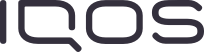Self-diagnose your IQOS ILUMA i PRIME


Number "0" flashing on the Touch Screen
Is number “0” flashing on the Touch screen of your IQOS ILUMA i PRIME holder 3 times? Then your holder is discharged, and here is how to charge your holder:
1. Place the holder back inside the IQOS ILUMA i PRIME Pocket Charger. Ensure it is placed correctly and close the Pocket Charger door.
2. Make sure your pocket charger is charged enough to fully charge the holder.
3. Leave the Holder to charge, until at least one Holder’s status light turns solid white on the Pocket Charger.

Lights on holder not turning ON
After swiping up, are your holder lights not turning ON? Here’s what to do to resolve the no lights issue on the holder:
1. Check whether the Pocket Charger is charged for at least one experience. To identify this, at least one solid white light will turn on.
2. Clean the contacts between the holder and the Pocket Charger.
3. Place the holder inside the pocket charger- ensure it is placed correctly- and leave the holder until at least one of the holder lights on Pocket Charger turns solid white.
4. Remove the holder from the Pocket Charger and press the holder’s button.

Pause mode is unavailable
As a first step, ensure that Performance Mode and Pause Mode are activated in the IQOS APP.
- The Touch Screen shows whether Pause mode is available or not, as Pause mode is illustrated by 2 short vertical lines at the top of the Touch Screen.
- Pause Mode can be used once in the first or second consecutive use in Performance Mode and can be activated within the first 3 minutes, or 8 puffs of the experience.
1. Swipe down across the entire Touch Screen to activate the Pause mode.
- If the swiping motion does not cover the entire length of the Touch Screen, pause mode will not be activated.
2. Resume the experience, swipe UP across the entire Touch Screen and wait for the heating.
- Pause Mode can last up to 8 minutes. If experience is not resumed, the Holder will automatically switch off.
Do not use IQOS ILUMA™ and TEREA™ sticks with previous IQOS™ generations, as this may cause damage to your device. TEREA™ sticks contain metal parts. Keep out of reach of children to prevent disassembly or ingestion.
Got a question?
Find the answer in our FAQs.
Something we haven’t covered?
IQOS ILUMA™ is designed to be used only with SMARTCORE STICKS™. Do not use IQOS ILUMA™ and SMARTCORE STICKS™ with previous IQOS™ generations, as this may cause damage to your device. Do not ingest or disassemble SMARTCORE STICKS™. This product contains a sharp metal part which can cause serious injury if swallowed. Keep out of reach of children.